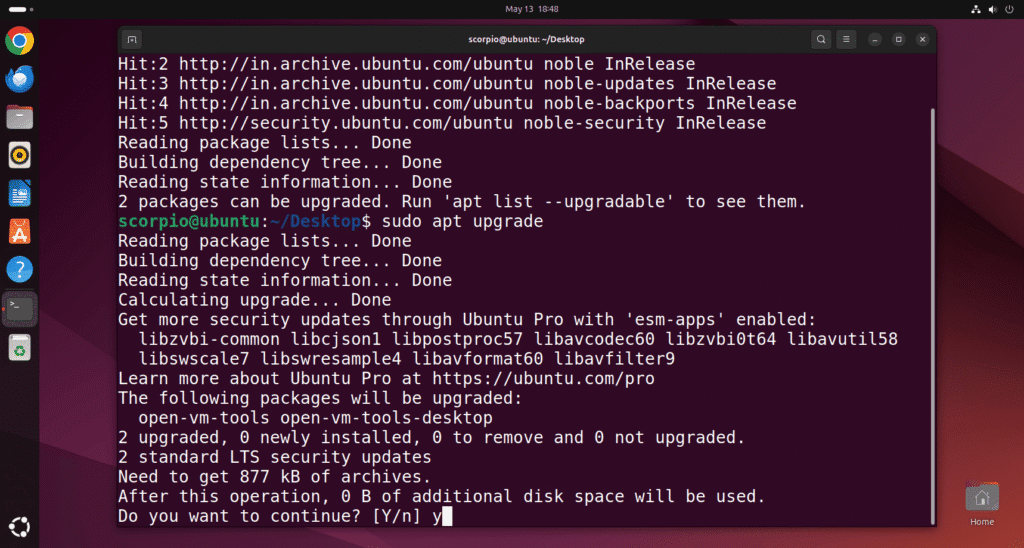Ubuntu is one of the most beginner-friendly Linux distributions available. If you’re new to Ubuntu and wondering how to install software packages, this guide will walk you through the easiest methods – using the terminal and the graphical interface.
Method 1: Using APT (Advanced Package Tool)
How to Install Packages in Ubuntu
APT is the most commonly used command-line tool to install, update, and remove packages on Ubuntu.
Step 1: Open the Terminal
You can press Ctrl + Alt + T to open a new terminal window.
Step 2: Update the Package List
sudo apt update
This command fetches the latest package information from Ubuntu repositories.
Step 3: Install a Package
sudo apt install <packagename>
Replace packagename with the name of the software you want to install, such as curl, git, or vlc.
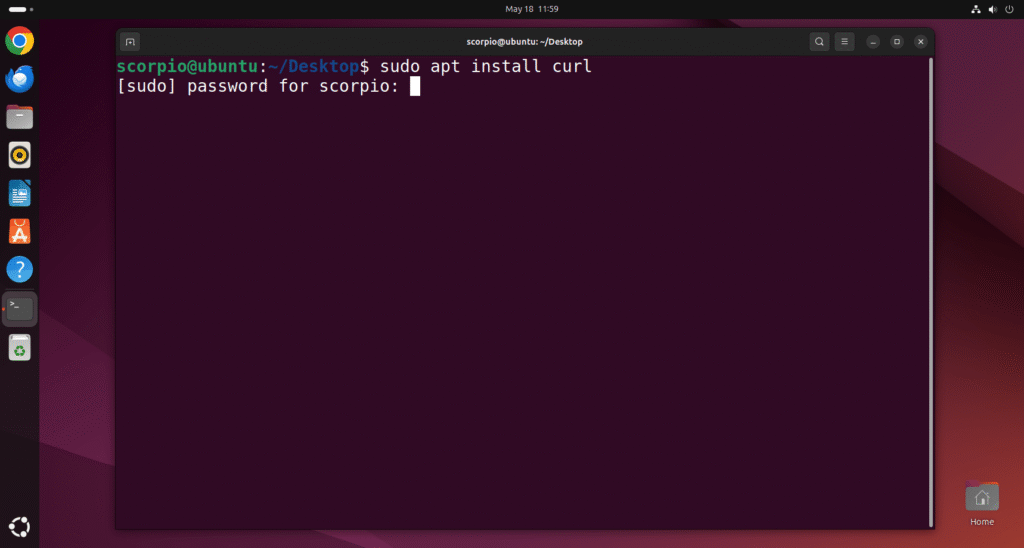
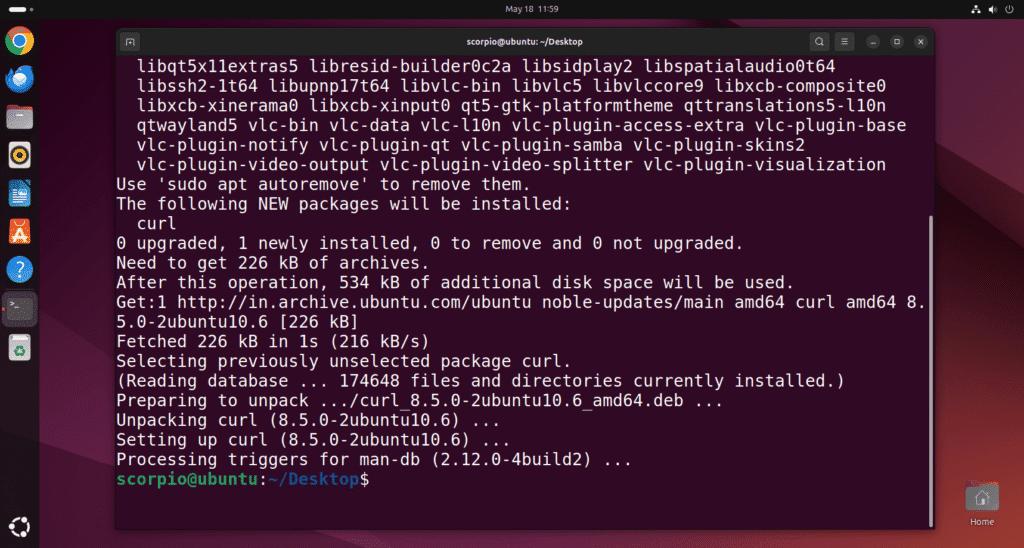
Method 2: Using Snap
Snap is a packaging system by Canonical that works across many Linux distributions. It allows you to install newer versions of software easily.
sudo snap install packagename
Replace apt with snap and install the package as usual.
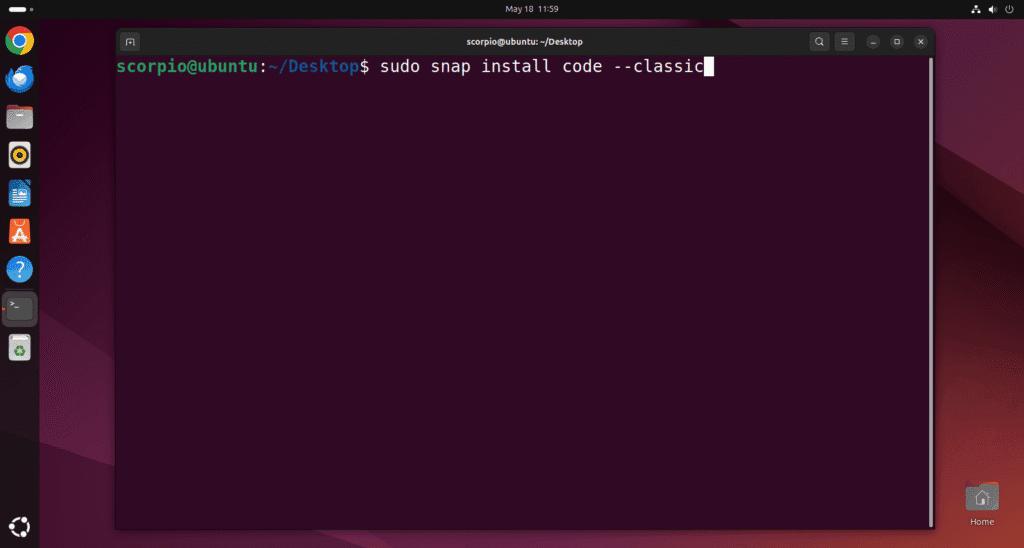
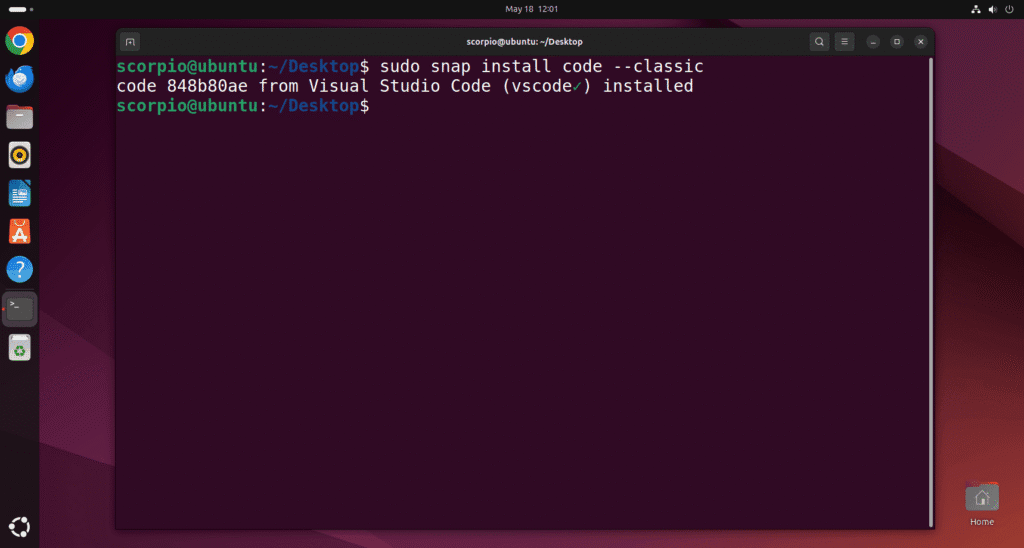
Method 3: Using Ubuntu Software Center (GUI)
If you prefer a graphical interface:
- Click on the Ubuntu Software icon from your dock or app menu.
- Use the search bar to find a package (e.g., GIMP).
- Click Install and wait for it to finish.
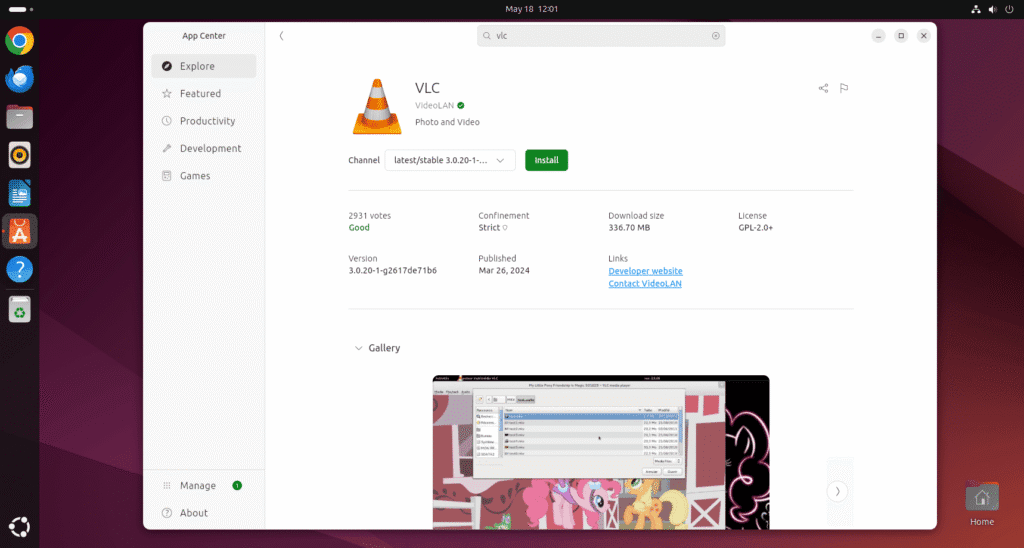
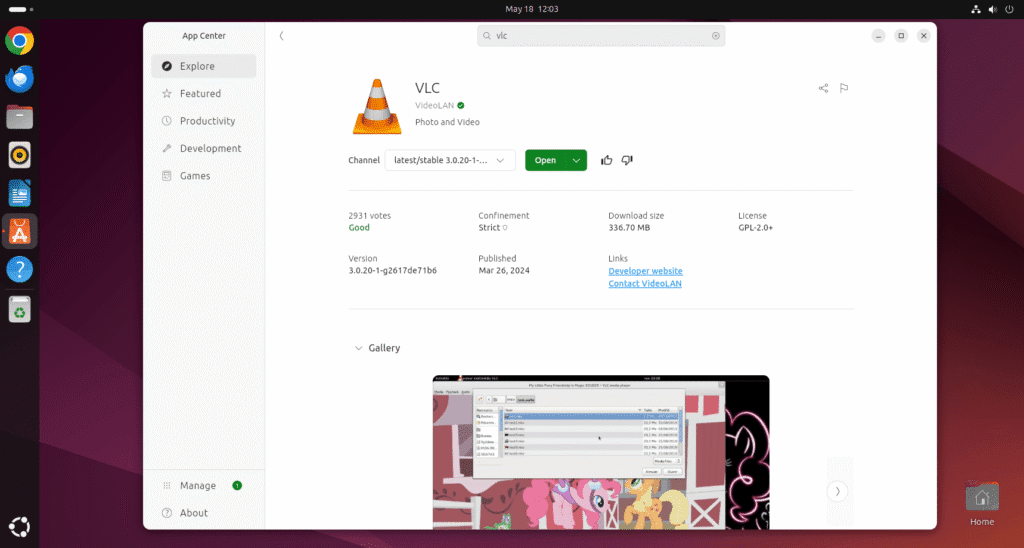
Tips and Troubleshooting
- Always run
sudo apt updatebefore installing packages. - Use
apt search packagenameto find the correct package. - To remove a package:
sudo apt remove packagename
To remove a snap package:
sudo snap remove packagename
Common Ubuntu Packages to Try
curl– Data transfer from the command linegit– Version control systemvlc– Versatile media playergnome-tweaks– Customize your desktopbuild-essential– Compiler and development tools
Conclusion
Installing packages on Ubuntu is quick and easy once you know how. Whether you use terminal commands or a graphical tool, you now have multiple ways to get the software you need.
If you found this helpful, check out more of my Linux guides!
Lokesh is a passionate tech enthusiast, Linux explorer, and self-taught developer behind Techie Lokesh. He writes tutorials, tips, and real-world insights to help beginners and curious minds understand technology—from command-line basics to coding concepts.
When he’s not tinkering with code or crafting blog posts, you’ll likely find him testing new tools, optimizing systems, or planning the next project. Follow along and level up your tech game with practical, beginner-friendly content!